Making Changes to a Published Solution
If you want to make changes to your solution, e.g. name, description or image, you need to do the following:
-
Open the solution page and click the Edit button in the Settings menu:
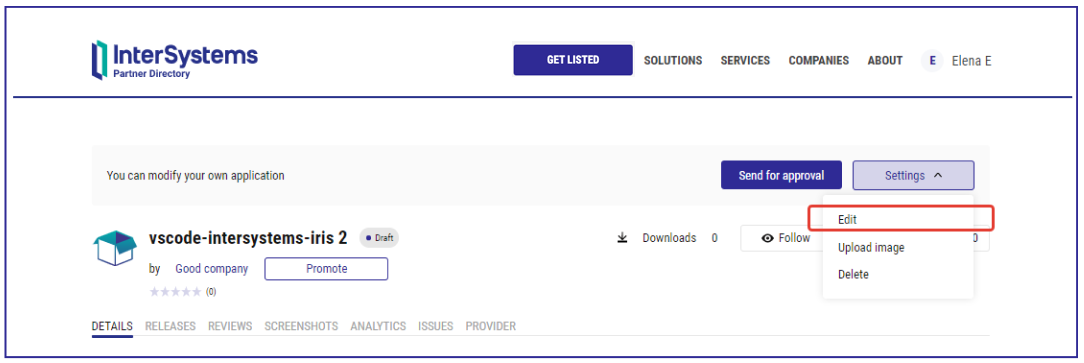
This will create a new draft of your solution and open the Solution Editor.
-
Make the updates to your solution, сheck with the Preview button, and once you good, click the Save button:
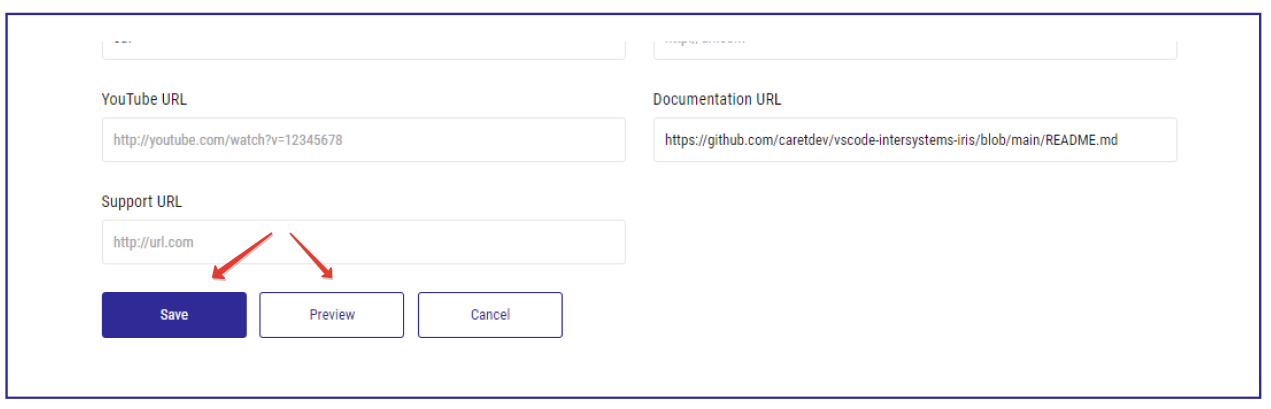
This will save a draft of your solution, which you can submit for publication in the next step. Note: You can still make changes to the description, tags, etc., or change the app logo.
-
If you want to change the solution logo, open the Settings menu and select the Upload image section.
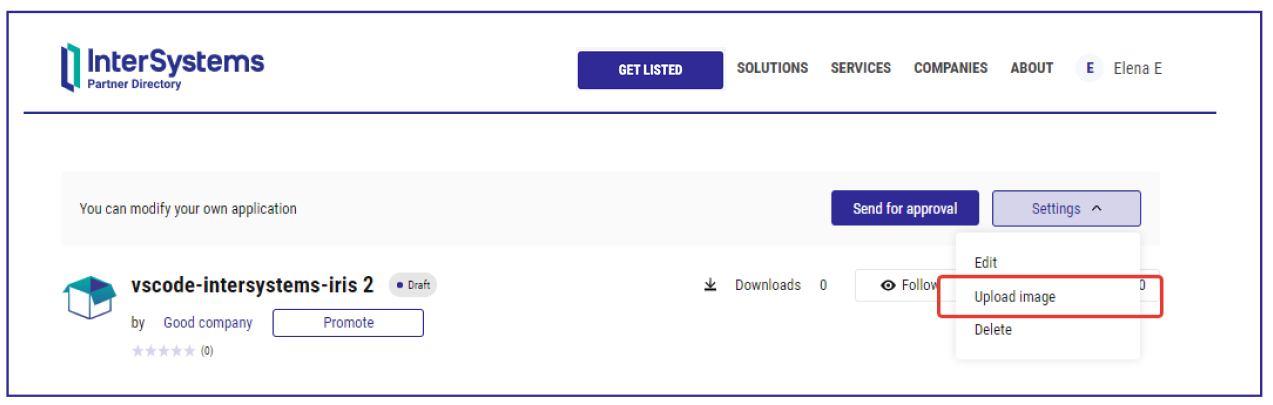
This will allow you to upload a new image for your solution logo from your computer.
-
Once you’ve finished making changes to the app and/or uploading a new logo, you can submit your changes for approval with the Send for approval button.
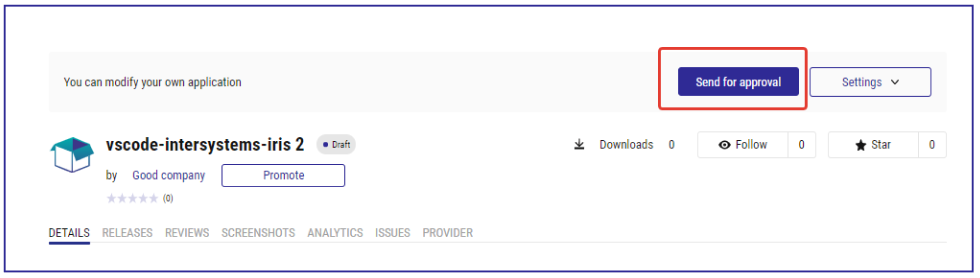
Your solution will be reviewed and approved by Partner Directory managers, and then will be published with all updates.